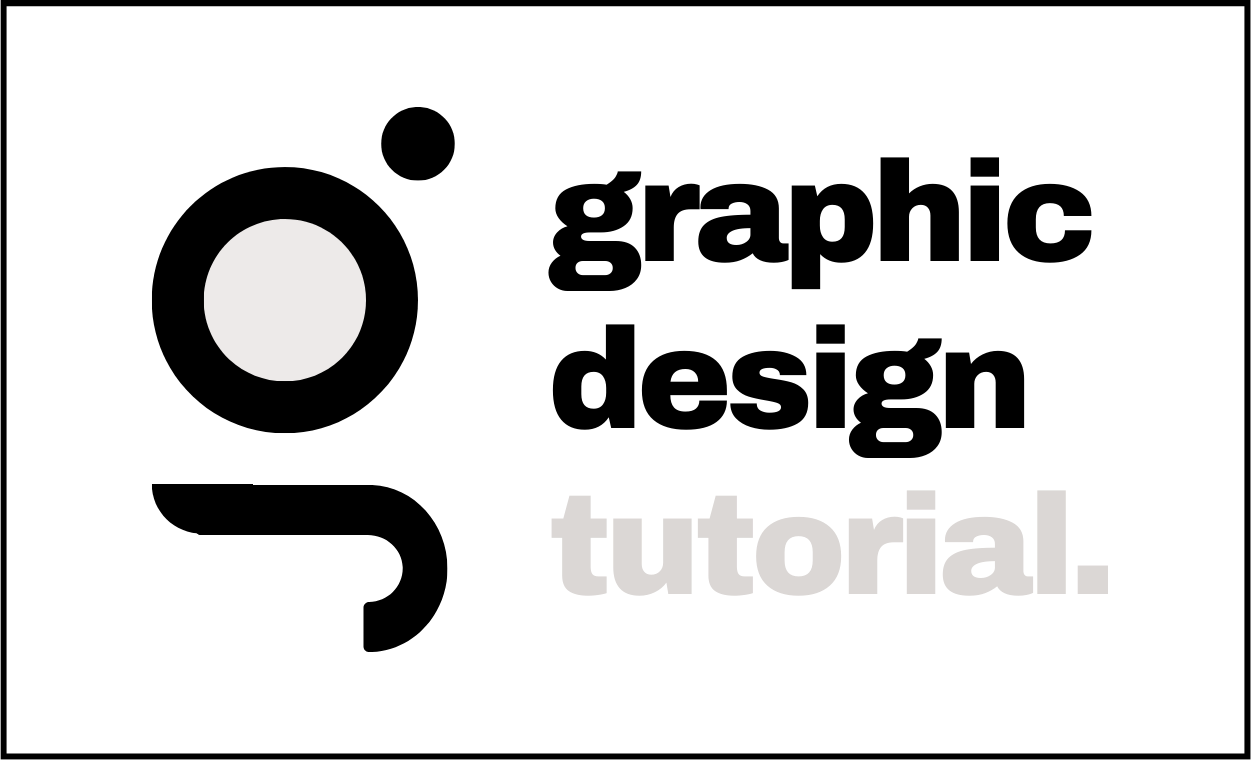As a digital designer, you know that speed is key. You want to create beautiful designs quickly and efficiently. Fortunately, Adobe Photoshop offers plenty of tools to help you do just that. Here are five tips and tricks to help you speed up your workflow in Adobe Photoshop.
Tip 1: Utilize Keyboard Shortcuts
One of the best ways to speed up your workflow in Adobe Photoshop is by using keyboard shortcuts. Instead of searching for the tool you need in the menu bar or on the toolbar, use a keyboard shortcut instead. Not only will this save time, but it will also make your design process more efficient and accurate. To find out which shortcut corresponds with which tool, look for the little letter icon at the bottom right-hand corner of each tool icon.
Tip 2: Organize Your Layers
Organizing your layers is essential if you want to work faster in Adobe Photoshop. By organizing your layers into groups and labeling them accordingly, you can easily find what you’re looking for without having to search through all of your layers one by one. This will save time and help keep your project neat and orderly.
Tip 3: Resize Images Quickly Using Smart Objects
When working with images in Adobe Photoshop, it’s important that they retain their quality when resized—especially if they’re going to be used as part of a larger design project. Fortunately, there’s an easy way to resize images quickly while still retaining their quality—using Smart Objects! Smart Objects allow you to resize images quickly without loss of quality or resolution, making them perfect for larger projects that require multiple image sizes.
Tip 4: Learn the Pen Tool Basics
The Pen Tool is one of the most powerful tools in Adobe Photoshop—and mastering it can really speed up your workflow! It allows you to create precise shapes and paths with ease, which makes it perfect for complex designs or illustrations that require precision and accuracy. Learning how to use the Pen Tool properly will save you time (and frustration!) when creating intricate designs or illustrations from scratch.
Tip 5: Use Pre-Made Actions & Filters
Adobe Photoshop comes pre-loaded with plenty of actions and filters that can significantly reduce your design time—allowing you to focus on more important aspects of your project instead! If a client needs a particular effect applied to an image quickly, simply open up the Actions palette (Window>Actions) select an action from there, then click “play”—it’s as easy as that! You can also purchase additional actions from third-party websites if there aren’t enough options included with Adobe Photoshop itself.
Whether you’re a seasoned professional or just starting out with Adobe Photoshop, these five tips and tricks should help speed up your workflow significantly—saving both time and energy in the long run! From utilizing keyboard shortcuts to taking advantage of pre-made actions & filters, there’s something here for everyone who wants to make their design process smoother & faster than ever before! Happy designing!